How to create a new Apple ID on your iPhone or iPad in iOS 10.3 or later
- Launch the Settings app.
- Tap Sign in to your iPhone at the top of the screen.
- Tap Don't have an Apple ID or forgot it?
- Tap Create Apple ID when the window pops up.
- Enter a birth date.
- Tap Next.
- Enter your first and last name.
- Tap Next.
- Select your current email address or get a new iCloud email address.
- Enter your email address.
- Create a password.
- Verify the password.
- Select a security question.
- Type in answer.
- Repeat two more times.
- Agree to the Terms and Conditions.
- Tap Merge or Don't Merge to sync iCloud data from Safari, reminders, contacts and calendars.
- Tap OK to confirm Find My iPhone is turned on.
How to create a new Apple ID on your iPhone or iPad in iOS 10.2 and earlier
- Open the Settings app.
- Tap iCloud.
- Tap Create a new Apple ID.
- Enter a birth date.
- Tap Next.
- Enter your first and last name.
- Tap Next.
- Select your current email address or get a new iCloud email address.
- Enter your email address.
- Create a password.
- Verify the password.
- Select a security question.
- Type in answer.
- Repeat two more times.
- Agree to the Terms and Conditions.
- Tap Merge or Don't Merge to sync iCloud data from Safari, reminders, contacts and calendars.
- Tap OK to confirm Find My iPhone is turned on.
How to sign out of iCloud on your iPhone or iPad in iOS 10.3 or later
- Launch the Settings app.
- Tap your Apple ID at the top of the screen.
- Scroll to the bottom and tap Sign Out.
- Enter the password associated with your Apple ID.
- Tap Turn Off.
- Select which data you want to keep a copy of on your iPhone and toggle the switch on.
- Tap Sign Out in the upper right corner.
- Tap Sign Out when prompted to confirm you want to sign out of iCloud on your iPhone or iPad.
Advertisement






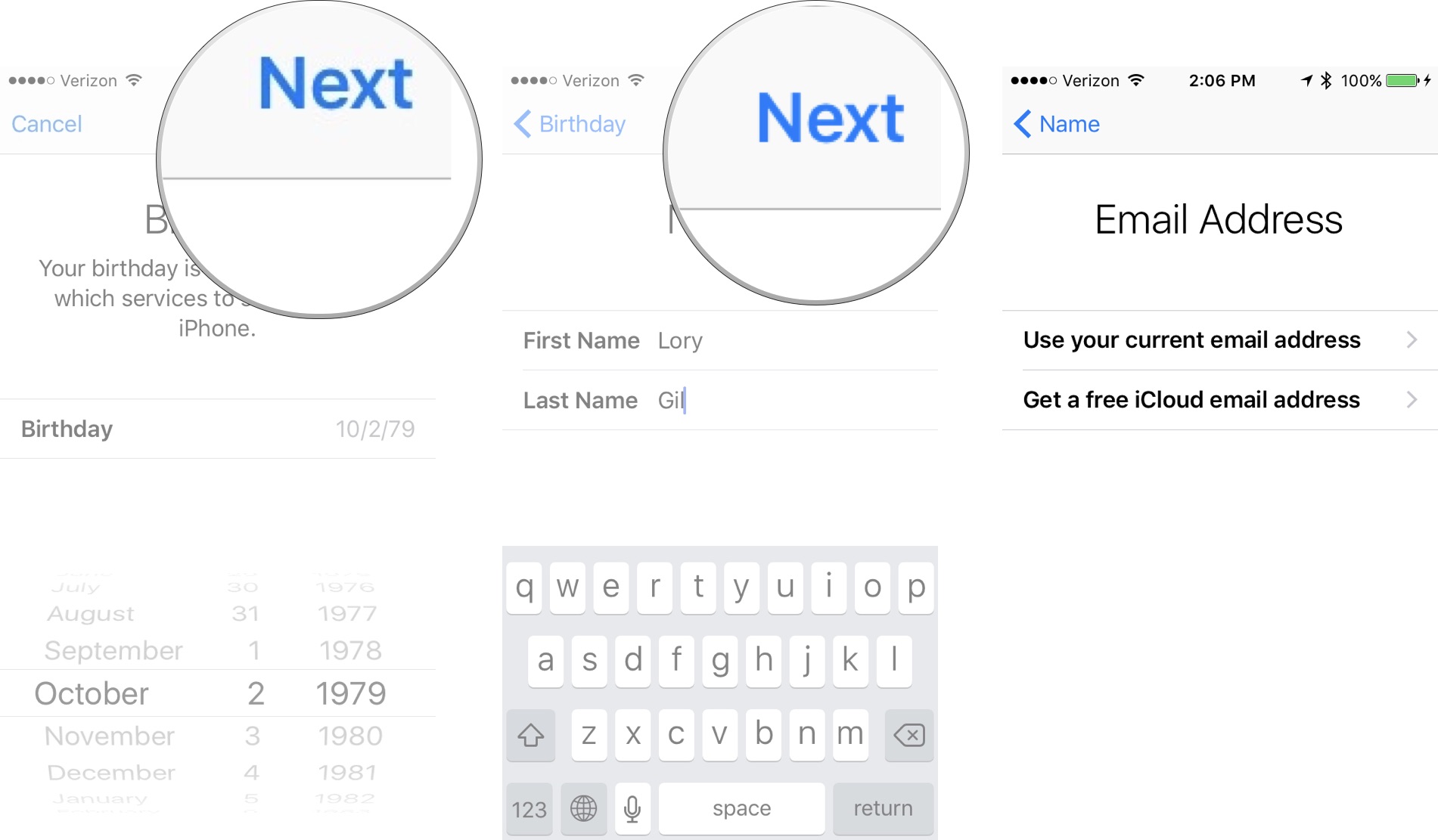

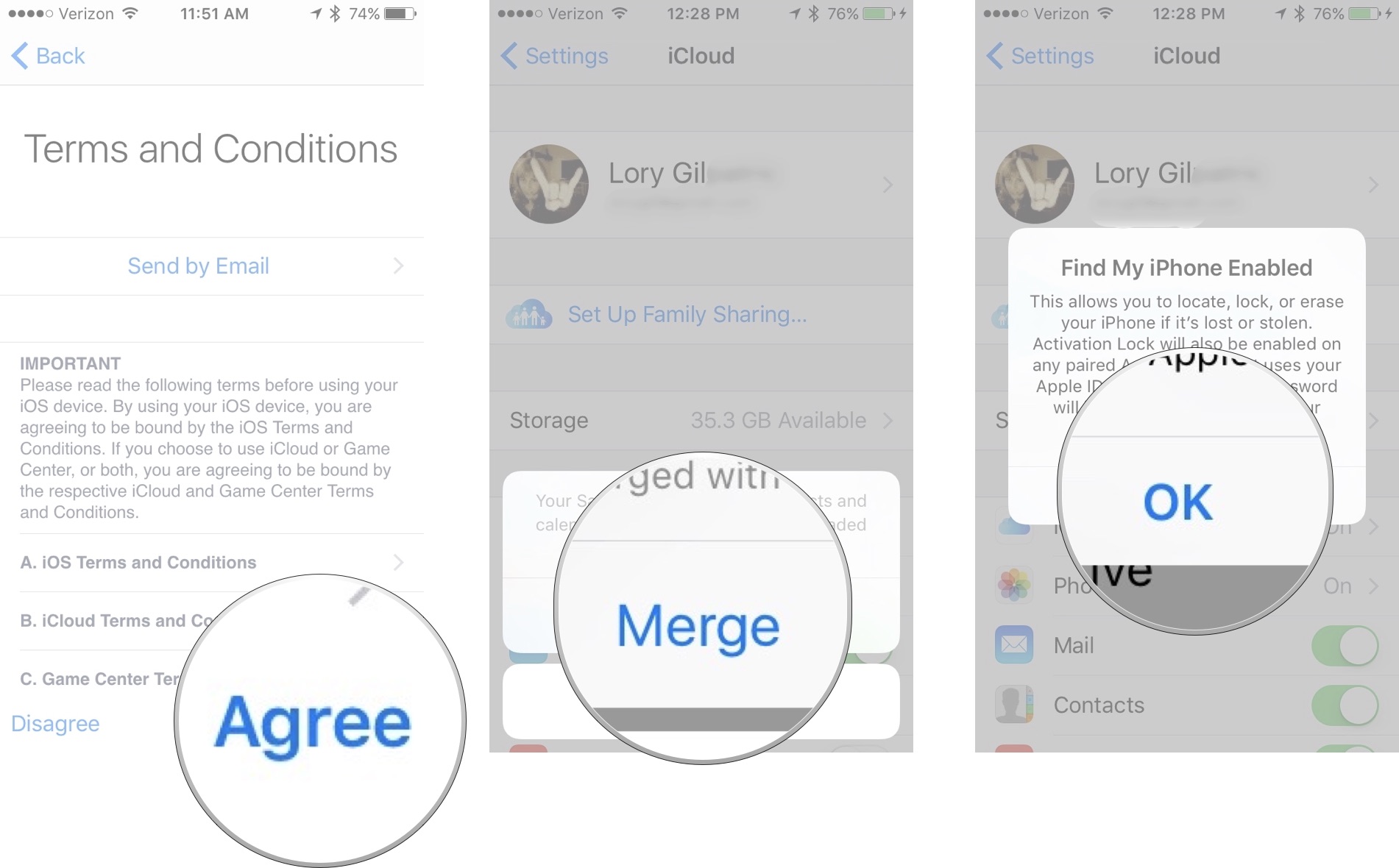
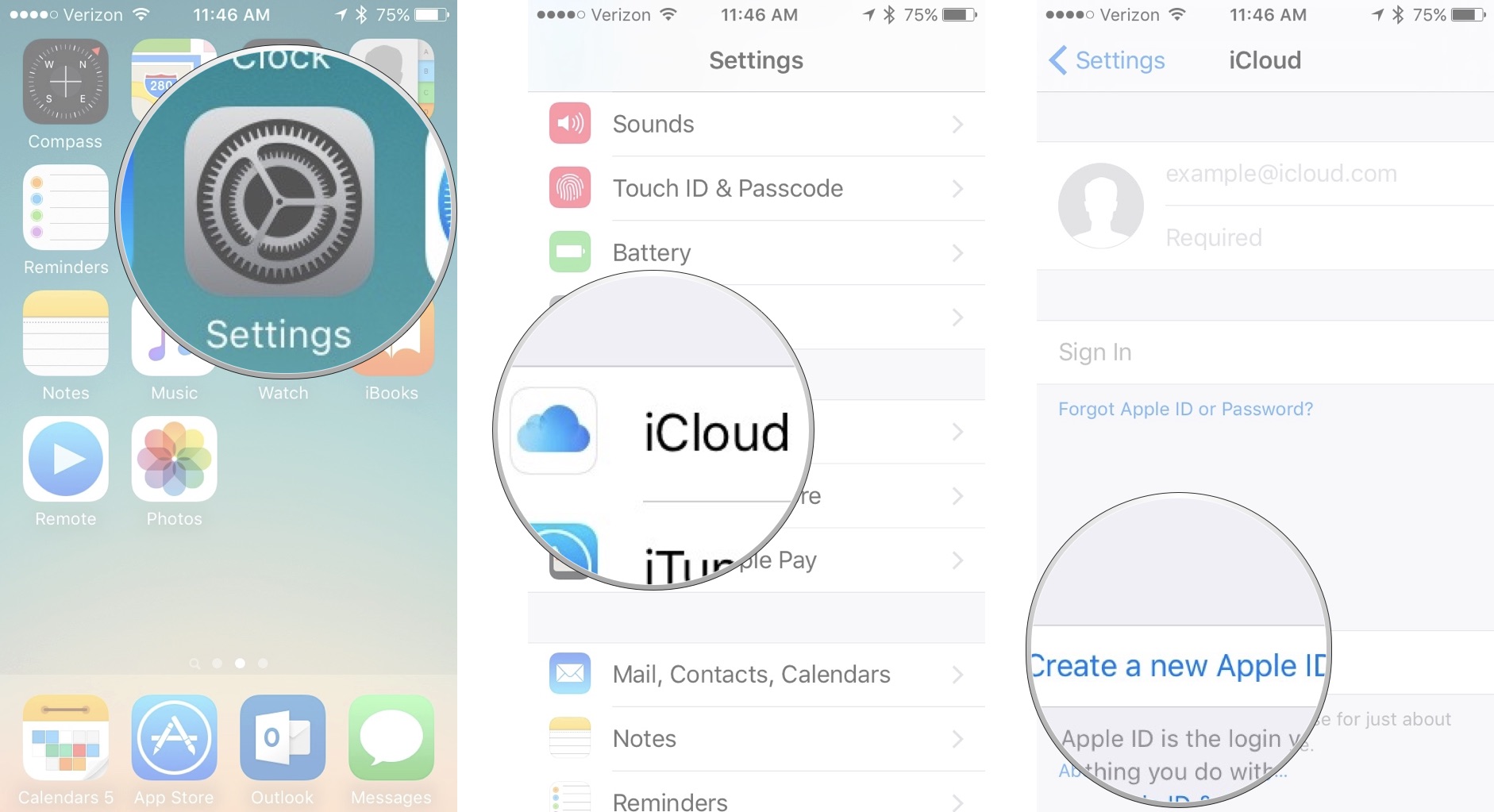



2 comments
"exelent post
Digital Marketing Training Course in Chennai | Digital Marketing Training Course in Anna Nagar | Digital Marketing Training Course in OMR | Digital Marketing Training Course in Porur | Digital Marketing Training Course in Tambaram | Digital Marketing Training Course in Velachery
"
"I ‘d mention that most of us visitors are endowed to exist in a fabulous place with very many wonderful individuals with very helpful things.
Digital Marketing Training Course in Chennai | Digital Marketing Training Course in Anna Nagar | Digital Marketing Training Course in OMR | Digital Marketing Training Course in Porur | Digital Marketing Training Course in Tambaram | Digital Marketing Training Course in Velachery
EmoticonEmoticon